<addtasks> Configuration
The ALIM Web Object Action Management plugin is configured by settings in an XML file. This file is located in the ObjectActionManagement subdirectory of the ALIM Web virtual directory.
As previously described in Configuration, a separate configuration file is defined for each ALIM Web Community, accessible from a virtual directory. There should be an Object Action Management configuration file for each community in which tasks are to be added.
This node manages the adding of additional tasks. These tasks can be static URLs or they can be configured to be dynamic, based on the object in focus.
This node manages the adding of additional tasks. These tasks can be static URLs or can be configured to be dynamic, based on the object in focus. For example:
<addtasks>
<object type="3" classcode="*" addtochildclasses="true">
<externallinks>
<externalink>
<category>exampleTasks</category>
<name>Example Document Task</name>
<description>This is an example Document Task</description>
<helplink></helplink>
<uri type="mask">'http://bentley.com?q=' + Code</uri>
<imageuri></imageuri>
<target>_blank</target>
<windowoptions>height=900,width=1600,location=yes,menubar=yes,resizable=yes,scrollbars=yes,titlebar=yes,toolbar=yes</windowoptions>
</externalink>
<externalink>
<category>exampleWebSearches</category>
<name>Google</name>
<description>search in google</description>
<helplink></helplink>
<uri type="mask">'http://www.google.com?q=' + Code</uri>
<imageuri></imageuri>
<target>_blank</target>
<windowoptions>height=900,width=1600,location=yes,menubar=yes,resizable=yes,scrollbars=yes,titlebar=yes,toolbar=yes</windowoptions>
</externalink>
</externallinks>
</object>
<object type="212" classcode="*" addtochildclasses="true">
<externallinks>
<externalink>
<category>exampleTasks</category>
<name>Example Tag Task</name>
<description>this is a test task</description>
<helplink></helplink>
<uri type="mask">'http://bentley.com?q' + Code</uri>
<imageuri></imageuri>
<target>_blank</target>
<windowoptions>height=900,width=1600,location=yes,menubar=yes,resizable=yes,scrollbars=yes,titlebar=yes,toolbar=yes</windowoptions>
</externalink>
<externalink>
<category>exampleWebSearches</category>
<name>Google Search</name>
<description>Example search for Tag Code in Google</description>
<helplink></helplink>
<uri type="mask">'http://www.google.com?q=' + Code</uri>
<imageuri></imageuri>
<target>_blank</target>
<windowoptions>height=900,width=1600,location=yes,menubar=yes,resizable=yes,scrollbars=yes,titlebar=yes,toolbar=yes</windowoptions>
</externalink>
</externallinks>
</object>
</addtasks>
The <object> node behaves in the same manner as the object node for blocked tasks. This node drives the object types and classes for which the additional tasks are applicable.
With the <externallinks> node, any node can support an optional type attribute. Setting this attribute to "mask" instructs the plugin to treat the text as an expression in the context of the current object. For example, in the example below, the plugin evaluates the text 'http://www.google.com?q=' + Code as an expression in context of the current object in focus. The plugin simply executes START WITH Object SELECT 'http://www.google.com?q=' + Code mask WHERE Id = <selected object id> AND Type = <selected object type> to evaluate the expression. Any eQL construct that returns a single string and supports the SELECT clause of START WITH Object may be used here.
<externalink> <category>exampleWebSearches</category> <name>Google Search</name> <description>Example search for Tag Code in Google</description> <helplink></helplink> <uri type="mask">'http://www.google.com?q=' + Code</uri> <imageuri></imageuri> <target>_blank</target> <windowoptions>height=900,width=1600,location=yes,menubar=yes,resizable=yes,scrollbars=yes,titlebar=yes,toolbar=yes</windowoptions> </externalink>
The following table describes each of the possible <externallink> sub-nodes:
| Node | Description |
|---|---|
| <category> | The task category. This determines the grouping of tasks in the task pane. |
| <description> | The task description. This is the tool tip text that appears for the user. |
| <helplink> | The help link. (optional) |
| <uri> | The URL that is invoked when the user selects the task. |
| <imageuri> | The image to be used as the tasks icon. |
| <target> | This determines whether the link should open in a new window or information pane. |
| <windowoptions> | The Javascript window options for the new window. |